Zoom allows you to connect Google Calendar and Zoom to improve your productivity. Zoom’s G Suite add-on allows you to schedule and customizes Zoom meetings directly from Gmail or Google Calendar. This integration allows you to easily add a Zoom invite link to a Google Calendar Event and share it with multiple recipients. We will demonstrate how to invite a Zoom meeting from Google Calendar.
Send Zoom Meeting Invites from Google Calendar: Step-by-Step Guide (2021).
The G Suite add-on makes it easy to add Zoom links in an event invitation. However, you can also manually add Zoom meeting links into Google Calendar. However, it is more difficult. This article will show you how to add a Zoom meeting invitation to Google Calendar and send invites to coworkers and colleagues.
Method 1: Send Zoom Meeting link using G Suite Add-on
G Suite and Zoom can be integrated with both directions. It means that the invite link to any Zoom meeting you create will automatically be added to your Google Calendar. Here’s how to schedule a Zoom meeting on Google Calendar and send invites links to attendees.
- Sign in to Google and then install “Zoom for GSuite” (Free) from the official GSuite Marketplace.
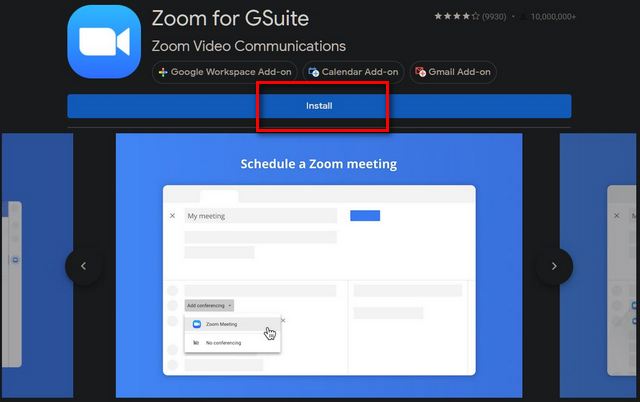
Notice: Enterprise accounts require permissions to install. You will need to contact your IT administrator. The add-on will require a lot of permissions. It includes full access to your entire contact database. You can skip Method 2 if you are uncomfortable with this add-on.
- Open Google Calendar now and search for the Zoom icon on the right side. You can click on the icon to sign in to Zoom using the add-on.
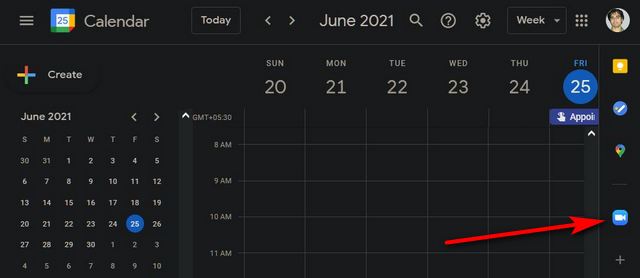
- Click on Pre-approve and follow the on-screen instructions for authorizing the app to access your Google account data.
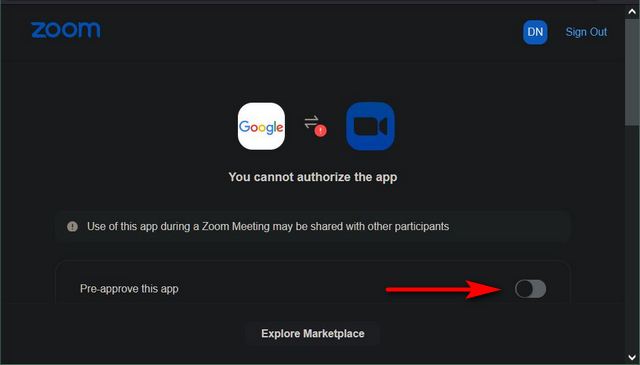
Next, create a Google Calendar event. Look for the Add Conferencing field. Next, click on Zoom Meeting and choose from the options. To save your preferences, click Save at the bottom.
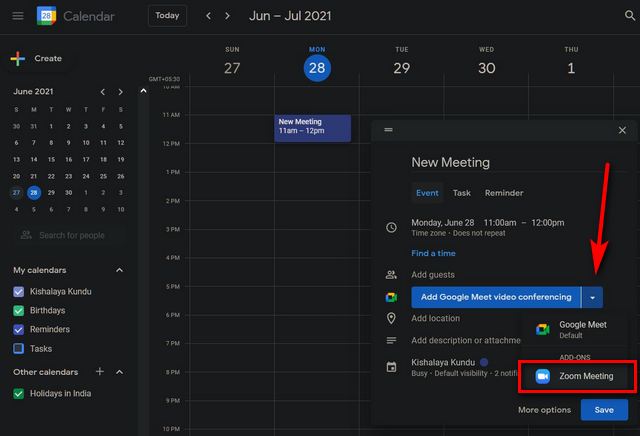
- This add-on will automatically populate the Meeting ID and password in the Calendar event. The add-on will also display the link to join instructions, which should be helpful for those who aren’t familiar with Zoom. You can now click on the newly created event in Google Calendar. Next, use the Add Guest field to invite others to the meeting. To send invites to your guests, click the envelope icon.
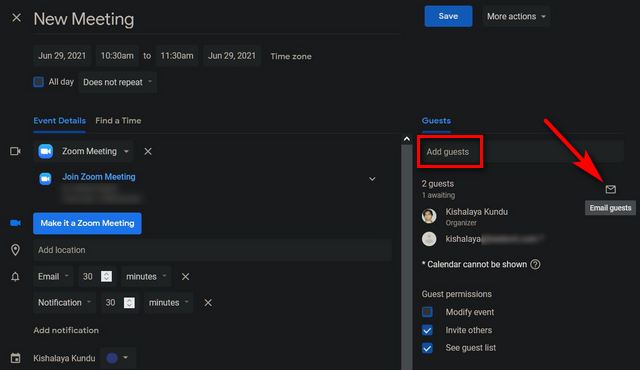
Also read: How to Send Disappearing Photos and Videos in WhatsApp?
Method 2: Manually add the Zoom Invite link to your Google Calendar
You can add a Zoom meeting to a Google Calendar event as is without installing the add-on. It is the more privacy-friendly option, as the add-on requires a lot of permissions. It includes full access to all of your contacts. The manual method doesn’t automatically sync your Zoom meetings with Calendar. That is how to add a Zoom invite link directly to your Google Calendar without the add-on.
- You can open the Zoom client on your Android/ iOS smartphone or computer and create a new appointment. Click on the “Copy invitation” button on the Meetings screen.
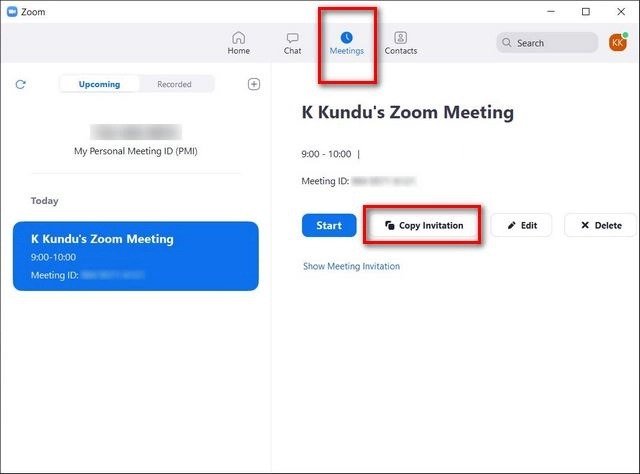
- Sign in to Google using a web browser. Next, open Google Calendar. Copy the Zoom invite link manually into the “Notes” field at the bottom. Click on “Save.” Finally, click on “Save.”
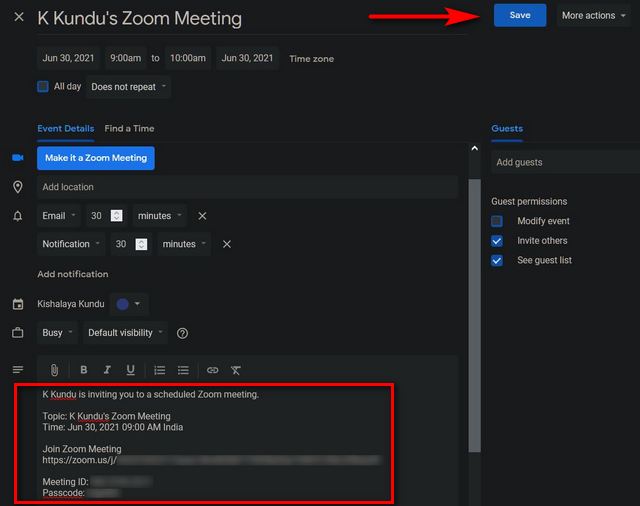
- After the participants accept the invitation, the meeting URL will appear in their Google Calendar. They can then click the meeting link or “Join Zoom Meeting” button to take part.
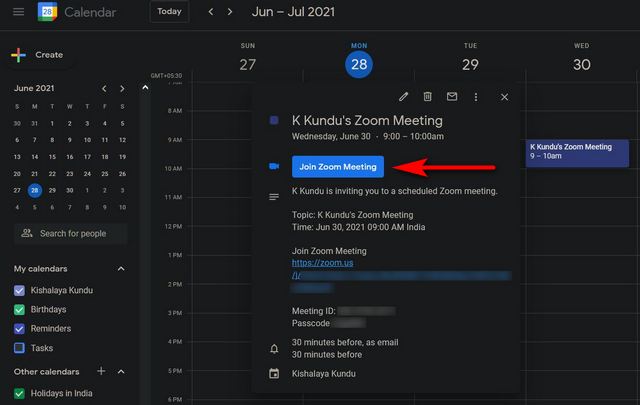
Send Zoom Meeting Invites With Ease
G Suite and Zoom are two of the most popular productivity apps amongst individuals and businesses. Integration between the two allows users to schedule Zoom meetings within Google Calendar easily, invite family members and friends, and invite colleagues to join. Did our tutorial help to make the most of the Zoom and Google Calendar integration?
Thanks for visiting here.
Note: To Access Unlimited Disposable Temporary Emails, Click here.