When you set up your iPhone, Apple names your device as “iPhone”, perhaps to keep the naming scheme simple. While this generalization is fine from a naming perspective, it tends to create a lot of confusion, especially if there are multiple iPhones in your household. When sharing files through AirDrop or using Personal Hotspot, you may often wonder which one is your device. Thankfully, there is a quick way to change iPhone name. If that’s what you are looking for, let me show you how to change the name of your iPhone and iPad with ease.
Quick Ways to Change the Name of Your iPhone and iPad (2022)
There are multiple ways to tweak the name of your iOS device. While the easiest method exists right in the Settings app, you can easily customize the name of your iPhone from your computer as well. That aside, we’ve also talked about the ways to customize the name of your Bluetooth accessories, which can come in handy if you want all your devices to stay in sync.
It’s important to note that changing the device’s name doesn’t affect the way you use your device nor does it tweak any existing settings. So, you shouldn’t bother about any aftereffects.
Where Do You See Your Device’s Name?
First off, let’s find out the places where your device’s name appears!
AirDrop shows your device name when someone is trying to share files through Apple’s file-sharing protocol.
- Find My iPhone iPhone/iPad
Find My, which is used to track a lost or stolen device, shows the name of your device. You choose your name to track the connected device.
It’s probably the biggest reason why you may want to give your iPhone a different name. When you or anyone else try to connect to the Personal Hotspot of your device, your device’s name shows up.
iTunes shows the name of your iPhone when you sync the device with the media library.
When viewing your online Apple ID account, you should see a list of Apple devices that are synced with the account. Each of the connected devices has a distinct name.
Change the Discoverable Name on iPhone and iPad
Editing the name of your iPhone from the Settings app is as easy as it can ever get.
1. To get started, launch the Settings app on your iPhone or iPad. Then, scroll down and tap General.
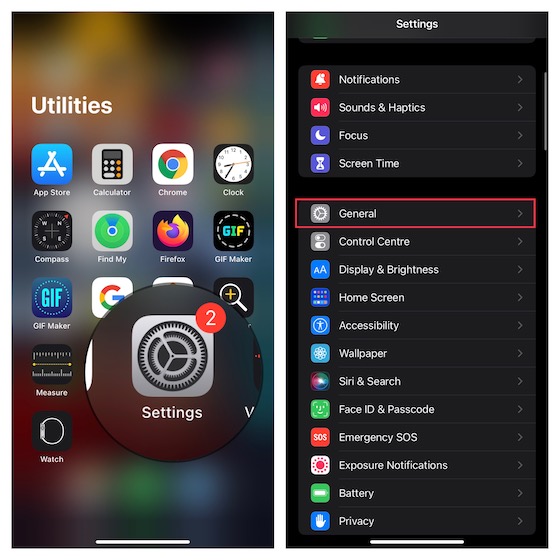
2. Now, select About and then tap Name.
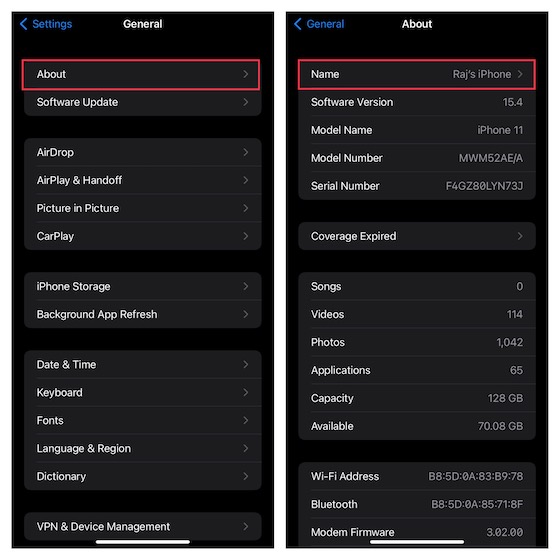
3. Next, tap the “X” button right next to the name of your device. After that, enter the name of your iPhone or iPad and then hit Done to confirm the change.
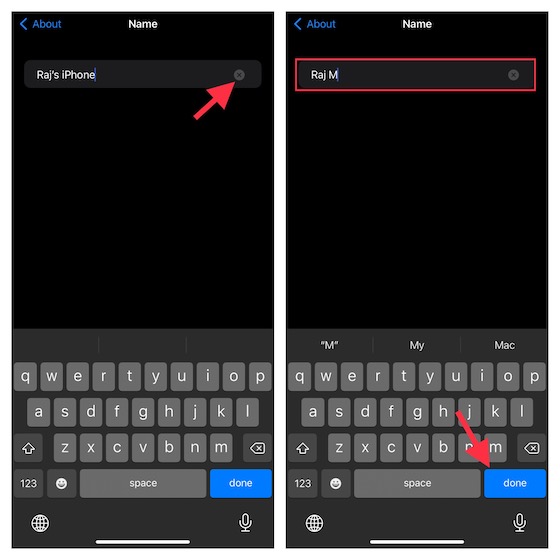
Note:
- If you wish to customize the device’s name to your heart’s liking, tap the emoji icon on the keyboard and then choose from a plethora of emojis to personalize the name.
Change the Name of iPhone and iPad Using iTunes
I don’t think many of you would be aware of the fact that iTunes can also let you change your iPhone/iPad’s name. The process is dead simple.
1. First off, connect your iPhone or iPad to your computer and launch iTunes.
2. Now, click the iPhone/iPad icon located at the top left corner of the window.
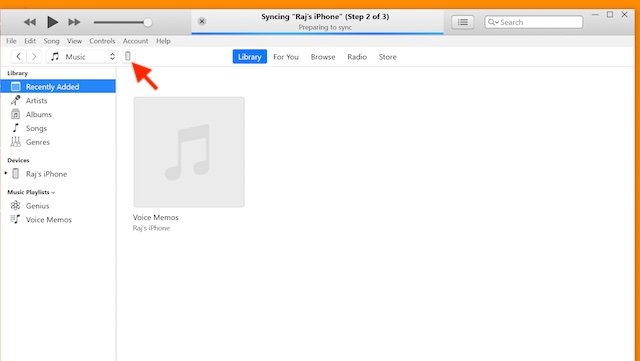
3. After that, click the name of your device in the sidebar -> type in the name -> hit Return and you are good to go!
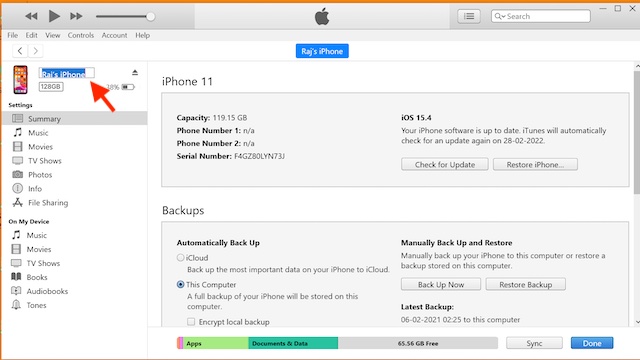
Change the Name of a Bluetooth Accessory on iPhone and iPad
Before getting started, ensure that your Bluetooth accessory is turned on and connected to your iPhone or iPad.
1. Head over to the Settings app on your device -> Bluetooth.
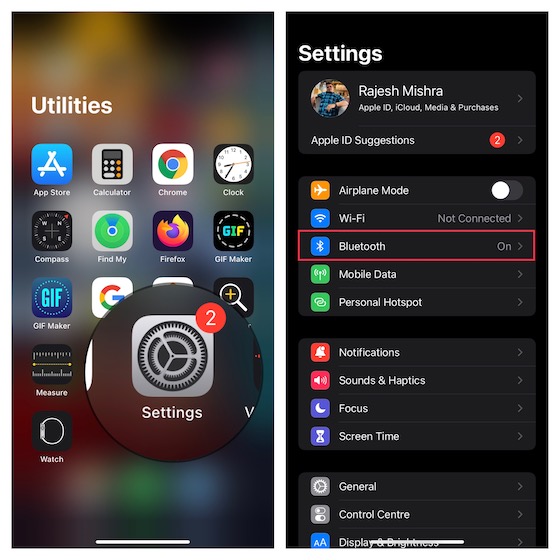
2. Now, tap the “i” button next to your accessory.
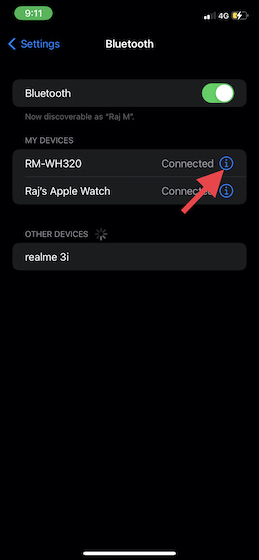
3. Next, tap Name -> tap the “X” button -> enter a new name and hit Done to confirm.
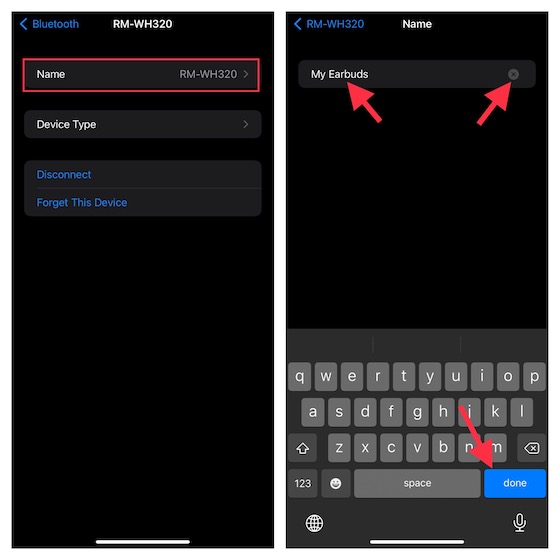
Change the Name of Your iOS and iPadOS Device With Ease
That’s all there is to change the name of your iOS or iPadOS device. As the process is quite straightforward, I guess you may have sailed through it with ease. If you have found this guide handy, chances are pretty high that you would love to read our massive roundup of super cool iPhone shortcuts and hidden iPhone tips and tricks. Apart from enhancing your overall experience, these hacks can also fix plenty of annoyances, so make sure to catch up with them.